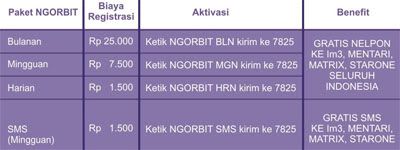Salah satu modem CDMA yang banyak digunakan adalah ZTE MG880. Sayangnya modem ini tidak menyertakan driver untuk pengguna linux. Untuk itu bagi para StarOne Lovers yang mau setting modem ini dilinux silakan ikuti petunjuk berikut:
Colokkan USB modem ZTE MG880 anda ke port USB. lalu jalankan perintah :
starone@laptop:~$ lsusb
maka akan muncul output spt ini :
Bus 005 Device 001: ID 0000:0000
Bus 004 Device 001: ID 0000:0000
Bus 003 Device 001: ID 0000:0000
Bus 002 Device 003: ID 19d2:fffd
Bus 002 Device 001: ID 0000:0000
Bus 001 Device 001: ID 0000:0000
Lihat di Bus 002 Device 003. disitu ada angka yang unik sementara di lain bernilai 0, ini menunjukkan dimana modem anda terkoneksi. coba jalankan perintah modprobe untuk memasukkan device ke dalam setting kernel.
perintahnya adalah :
starone@laptop:~$ sudo modprobe usbserial vendor=0×19d2 product=0xfffd
setelah itu coba lihat hasilnya menggunakan perintah :
starone@laptop:~$ dmesg |tail
dan hasil keluarannya adalah seperti ini,
[ 513.368887] usbcore: registered new interface driver usbserial
[ 513.369183] /build/buildd/linux-2.6.24/drivers/usb/serial/usb-serial.c: USB Serial support registered for generic
[ 513.369420] usbserial_generic 2-1:1.0: generic converter detected
[ 513.369732] usb 2-1: generic converter now attached to ttyUSB0
[ 513.369905] usbserial_generic 2-1:1.1: generic converter detected
[ 513.370129] usb 2-1: generic converter now attached to ttyUSB1
[ 513.370296] usbserial_generic 2-1:1.2: generic converter detected
[ 513.370521] usb 2-1: generic converter now attached to ttyUSB2
[ 513.370686] usbcore: registered new interface driver usbserial_generic
[ 513.370691] /build/buildd/linux-2.6.24/drivers/usb/serial/usb-serial.c: USB Serial Driver core
itu artinya modem anda sudah terinstal dengan baik.
selanjutnya kita melakukan setting wvdial untuk melakukan koneksi. perintahnya adalah :
starone@laptop:~$ sudo wvdialconf /etc/wvdial.conf
maka keluarannya spt ini :
Editing `/etc/wvdial.conf’.
Scanning your serial ports for a modem.
Modem Port Scan<*1>: S0 S1 S2 S3
WvModem<*1>: Cannot get information for serial port.
ttyUSB0<*1>: ATQ0 V1 E1 — OK
ttyUSB0<*1>: ATQ0 V1 E1 Z — OK
ttyUSB0<*1>: ATQ0 V1 E1 S0=0 — OK
ttyUSB0<*1>: ATQ0 V1 E1 S0=0 &C1 — OK
ttyUSB0<*1>: ATQ0 V1 E1 S0=0 &C1 &D2 — OK
ttyUSB0<*1>: ATQ0 V1 E1 S0=0 &C1 &D2 +FCLASS=0 — OK
ttyUSB0<*1>: Modem Identifier: ATI — ZTEiT, Incorporated
ttyUSB0<*1>: Speed 9600: AT — OK
ttyUSB0<*1>: Max speed is 9600; that should be safe.
ttyUSB0<*1>: ATQ0 V1 E1 S0=0 &C1 &D2 +FCLASS=0 — OK
WvModem<*1>: Cannot get information for serial port.
ttyUSB1<*1>: ATQ0 V1 E1 — failed with 2400 baud, next try: 9600 baud
ttyUSB1<*1>: ATQ0 V1 E1 — failed with 9600 baud, next try: 9600 baud
ttyUSB1<*1>: ATQ0 V1 E1 — and failed too at 115200, giving up.
WvModem<*1>: Cannot get information for serial port.
ttyUSB2<*1>: ATQ0 V1 E1 — failed with 2400 baud, next try: 9600 baud
ttyUSB2<*1>: ATQ0 V1 E1 — failed with 9600 baud, next try: 9600 baud
ttyUSB2<*1>: ATQ0 V1 E1 — and failed too at 115200, giving up.
Found a modem on /dev/ttyUSB0.
Modem configuration written to /etc/wvdial.conf.
ttyUSB0
Setelah itu edit file konfigurasi wvdial sesuai dengan parameter starone, jalankan perintah :
starone@laptop:~$ sudo wvdialconf /etc/wvdial.conf
[Dialer Defaults]
Init1 = ATZ
Init2 = ATQ0 V1 E1 S0=0 &C1 &D2 +FCLASS=0
Stupid Mode = 1
Modem Type = USB Modem
ISDN = 0
New PPPD = yes
FlowCOntrol = CRTSCTS
Phone = #777
Modem = /dev/ttyUSB0
Username = starone
Password = indosat
Auto DNS=1
Baud = 230400
setelah itu lakukan save pada file tsb.
setelah semua selesai. untuk menjalankan koneksi ke starone tadi jalankan perintah :
starone@laptop:~$ sudo wvdial
( Catatan : perintah sudo hanya dilakukan pertama kali, untuk yg kedua dan seterusnya bisa langsung mengetikkan wvdial tanpa sudo)
maka akan muncul keluaran seperti ini :
–> WvDial: Internet dialer version 1.60
–> Cannot get information for serial port.
–> Initializing modem.
–> Sending: ATZ
–
ATQ0 V1 E1 S0=0 &C1 &D2 +FCLASS=0
–
–> Sending: ATDT#777
–> Waiting for carrier.
ATDT#777
CONNECT
–> Carrier detected. Starting PPP immediately.
–> Starting pppd at Sun Jan 18 12:59:58 2009
–> Pid of pppd: 7028
–> Using interface ppp0
–> local IP address 10.245.32.244
–> remote IP address 10.64.64.64
–> primary DNS address 202.152.165.36
–> secondary DNS address 202.93.40.174
itu artinya anda sudah berhasil.
Untuk mengakhiri koneksi, tekan tombol Ctrl+C secara bersamaan.